General Catalog 2025-2026 General Catalog 2025-2026 |
|
Additional updates may be needed to the officially published catalog. Please see the Addendums page for details.
 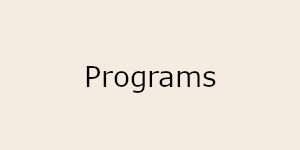  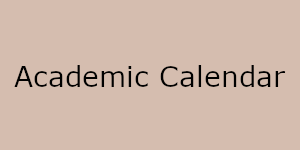
Welcome to Fresno State’s General Catalog
The General Catalog contains information about academic programs, degree requirements, courses, policies, and regulations. See Archived Catalogs for catalog years 2024-25 and prior. Students must follow the catalog requirements as specified in their catalog year. See choice of catalog for information on catalog year rights.

Three ways to locate information
#1: Type what you are looking for in the “Catalog Search” box, located at the top left of this page.
#2: Click on “Advanced Search” to look for specific courses and/or programs.
#3: Choose from the navigation bar along the left side of the page.
Major Advising Sheet
The Major Advising Sheet link allows you to see, save, and/or print all the information about your program of study in a condensed, printable format. To access, simply navigate to any program and click the Major Advising Sheet link at the top right of the page.
Create Your Personal Portfolio
The My Portfolio feature allows you to save information in your own personal folder so you can go directly to it!
- Click on the My Portfolio link at the bottom of the left navigation bar.
- If you are a new user, click Create an Account. You’ll type your email address and a password. If you choose not to create an account, your information will only be saved until you close the catalog.
- Then use the left navigation bar or the search box to find what you are looking for in the catalog.
- When you want to save a section, click the My Portfolio link at the top right of the page.
- The next time you go to your portfolio, your saved material will be there!
Need help?
If at any point you have questions about how to navigate this catalog, just click on the Help link at the top right of the page.
|